Let's walk through the entire process of turning off your Chrome browsing history and taking more control over your online privacy!
Recently, being stumbling over Google, searching for the same issue but, couldn't find out any solution. Google and ChatGPT asked me to clear the browsing history and to turn off the Web & App Activity, but none of these could prevent Google Chrome to record your browsing history!
So, let's see how you can actually prevent Chrome from recording history altogether and without using the Incognito mode or adding any extensions.
The idea here is to perform the following steps:
Find the local History file saved in your computer
Restrict access to the History file (make it read-only)
1. Find the Profile Path
In order to find the Profile Path, go to this URL in your Google Chrome browser:
chrome://version/
Copy the path next to Profile Path & open it using Run (Windows+R) or the Explorer (Windows+E):
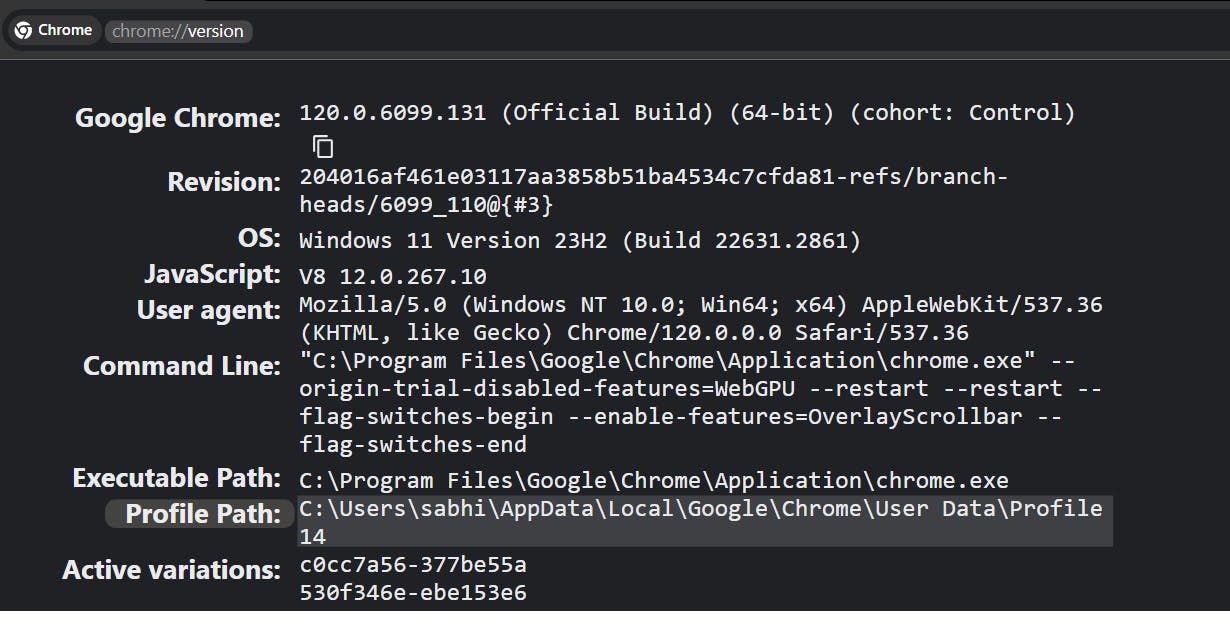
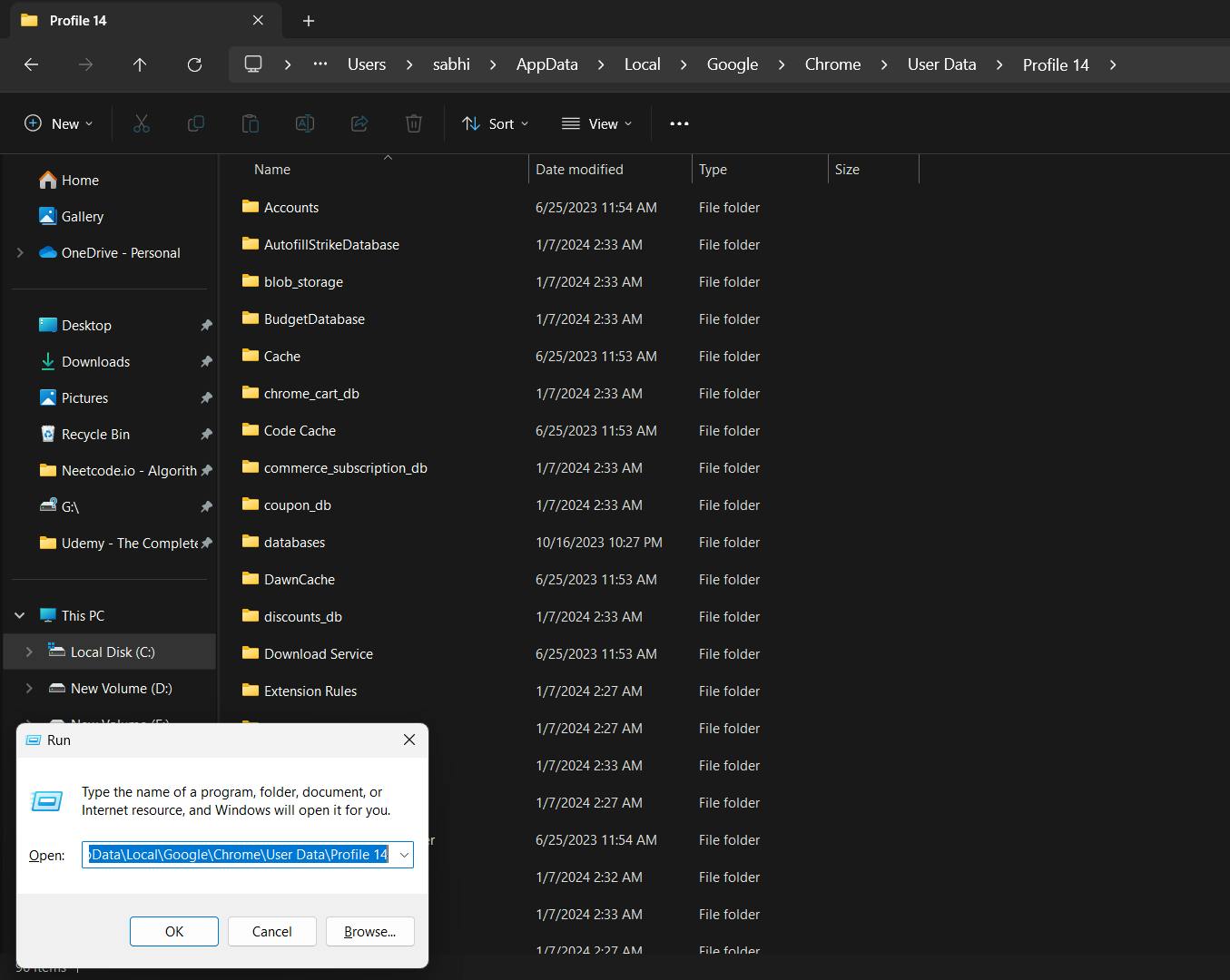
You’ll find a file called History with no file extension.
2. Restrict Access to the File
Right-click on the file History and click “Properties“.
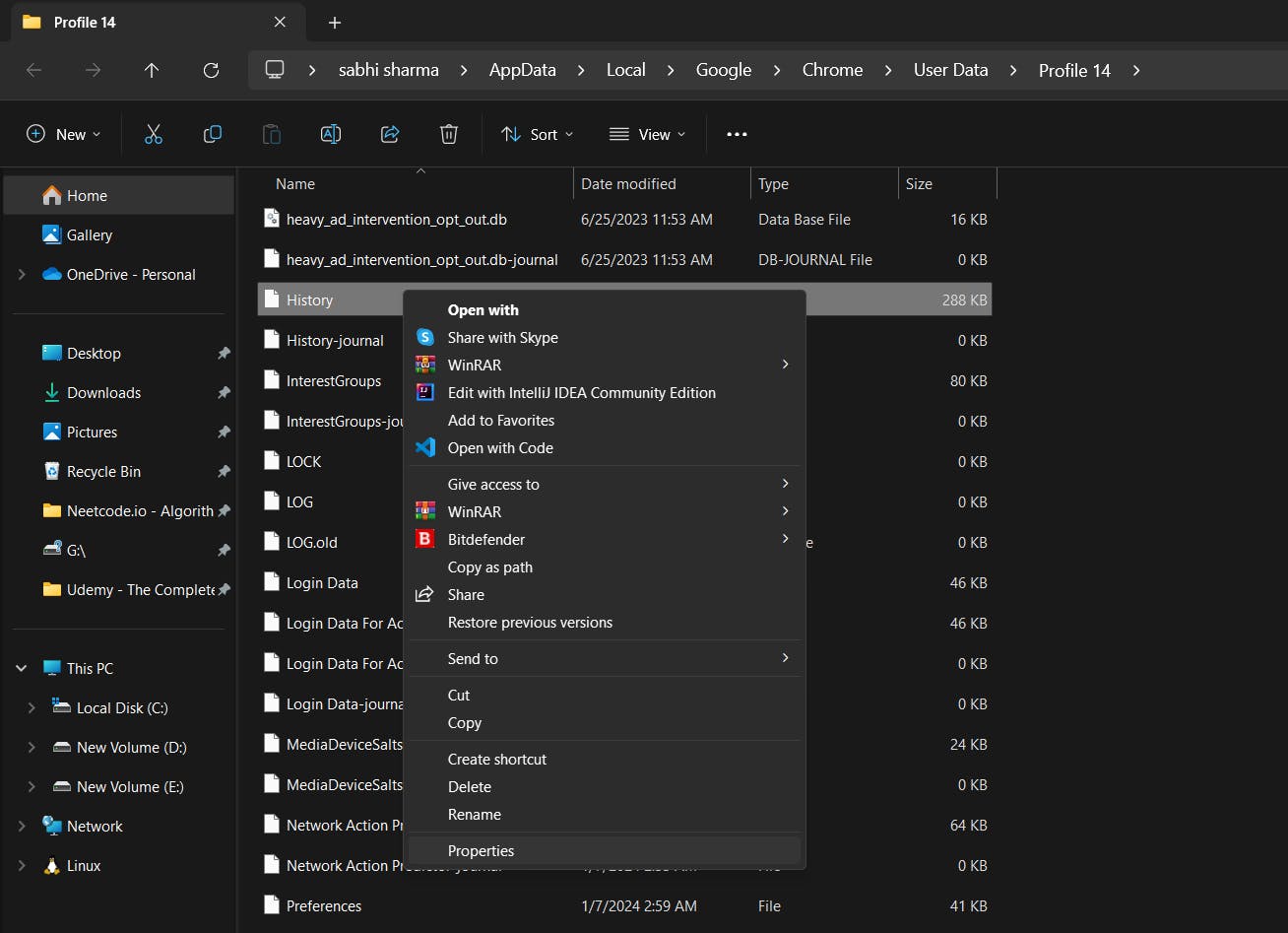
Check “Read-only” and click “OK“. Restart your PC.
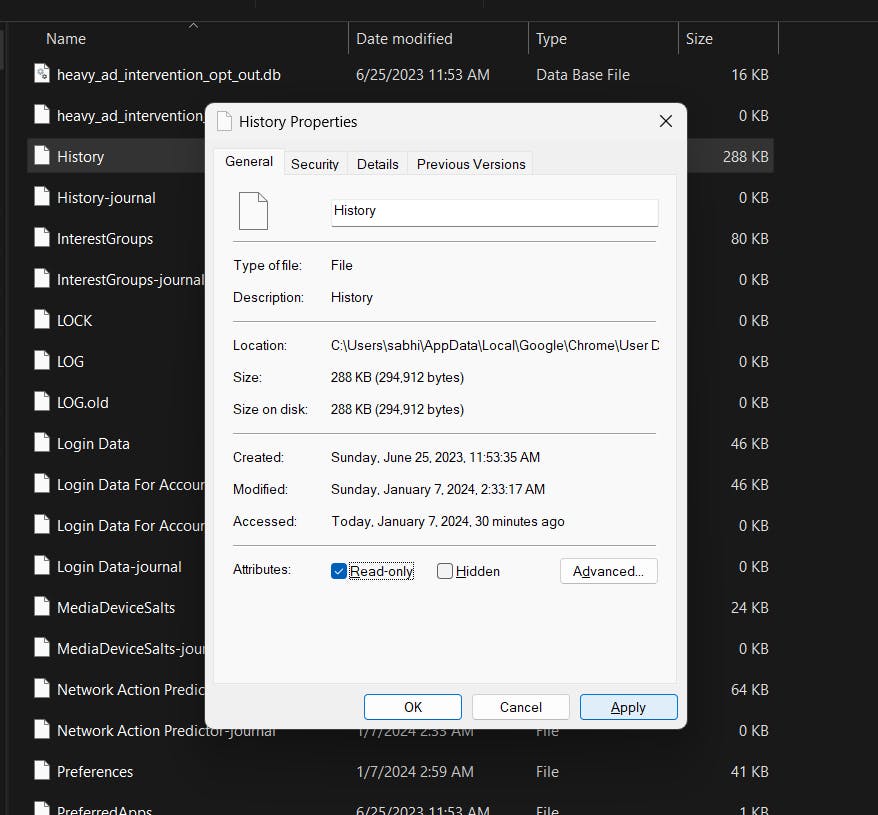
Once locked, try to visit new websites, you will notice that Chrome didn’t record any of these visits in history.
That’s it! If you want to start recording your browsing history again, simply repeat the appropriate steps for above and uncheck the read-only box.
Discover more ways to stop Chrome from saving your browsing history: https://www.makeuseof.com/windows-11-google-chrome-stop-saving-history/
![How to disable your Chrome History [forever]!](https://cdn.hashnode.com/res/hashnode/image/upload/v1704580988375/d06cbff5-1951-499f-8351-0f605a5abece.jpeg?w=1600&h=840&fit=crop&crop=entropy&auto=compress,format&format=webp)